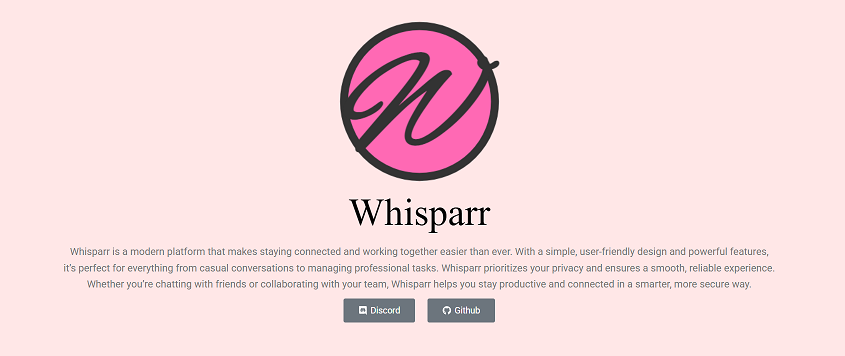Whisparr isn’t just a content organizer; it’s a powerful media manager that can indirectly help you enhance the quality of your adult video library. While it doesn’t upscale videos itself, it plays a critical role in organizing and replacing low-quality content with higher-resolution versions. This ensures your collection remains both visually impressive and well-structured.
High-quality video management often begins with automation. Whisparr lets you configure resolution filters, rename schemes, and sorting logic to prioritize 1080p, 4K, or remastered content. When paired with supported indexers and quality settings, it ensures your downloads meet your resolution standards without constant supervision.
Filtering Content by Resolution
Setting Preferred Resolutions
Whisparr allows users to define preferred resolutions like 720p, 1080p, or 4K during setup. You can configure it to only grab videos within those quality ranges. This ensures that your library doesn’t get cluttered with SD or blurry content, helping you maintain a high visual standard.
Using Quality Profiles
Quality profiles let you assign specific rules for each type of content. For instance, you can demand 1080p for feature films but allow 720p for shorter clips. These profiles help automate smart choices when new content becomes available, ensuring the best balance of quality and size.
Blocking Low-Quality Releases
With filters in place, Whisparr ignores or rejects content below your desired threshold. You can tag or quarantine files that are low-res or encoded poorly. This keeps your main folders clean and prevents playback issues on large displays or modern devices.
Automating High-Quality Downloads
Smart Indexer Integration
Whisparr supports integration with indexers that categorize content by resolution and bitrate. When a matching high-res release appears, it automatically queues it for download. This saves you from browsing manually and ensures only visually rich media enters your collection.
Replacement of Existing Files
If a better version of a file becomes available, Whisparr can replace the older copy. It uses filename matching and metadata to determine duplicates. You can choose to archive or delete the old version, freeing up space while upgrading the content’s visual quality.
Prioritized Upgrades
Whisparr enables upgrade prioritization where low-quality files are automatically flagged for future replacement. When a higher-resolution version is detected, it takes precedence in the queue. This systematic enhancement process keeps your collection continuously evolving.
Key Automation Features:
- Fetches the best resolution versions
- Replaces older, lower-quality files
- Uses metadata to compare upgrades
Managing Enhanced Metadata
Retrieving Resolution Tags
When scanning new files, Whisparr pulls metadata including resolution, source type, and encoding format. This allows it to categorize content as 480p, 720p, Blu-ray, or 4K. Your dashboard will clearly display the visual quality of each video.
Displaying Bitrate and Source
Along with resolution, Whisparr can show bitrate, codec (like H.264 or HEVC), and source (WEBRip, HDRip, etc.). These tags help users identify which files are most efficient in quality-to-size ratio, offering another layer of control when curating your library.
Enhanced Naming Schemes
You can customize naming patterns to include resolution and source in the filename. This allows you to instantly recognize video quality at a glance. It also improves file organization, especially in large collections or shared libraries.
Integrating External Tools for Upscaling
Pairing with Upscaling Software
While Whisparr doesn’t upscale video itself, it works seamlessly with tools like HandBrake, Topaz Video AI, or FFmpeg. You can automate workflows where Whisparr downloads and organizes content, and your upscaler processes them afterward.
Batch Processing Support
Whisparr’s organized structure makes batch upscaling easier. Since it renames and sorts files by quality, resolution, and title, you can feed clean folders into your AI upscaler. This avoids manual renaming or file hunting, saving valuable time.
Creating Post-Processing Hooks
Advanced users can write post-processing scripts that trigger after a file is downloaded. These hooks can automatically launch your upscaling tool or transfer files to a dedicated processing folder. It’s a great way to streamline resolution upgrades.
Why Use Whisparr with Upscaling Tools:
- Automatically organizes input for AI upscalers
- Enables post-processing workflows
- Simplifies batch-enhancement operations
Sorting and Replacing Old Files
Version Comparison Logic
Whisparr can track multiple versions of the same video. When a better copy appears—based on resolution, bitrate, or source—it compares them. If the new version is superior, it can replace the existing one automatically or ask for confirmation.
Archive or Delete Options
You can choose what happens to old files after an upgrade. Whisparr allows archival into a separate folder or outright deletion. This prevents duplicates while keeping your main folders filled with only the best versions of your content.
Folder Structuring by Quality
You can configure Whisparr to sort videos by resolution into different folders. For example, all 1080p content can go into one folder while 4K content gets its own. This structure helps you keep your storage neat and scalable.
Efficient File Management Tactics:
- Sorts content by resolution
- Archives or replaces older versions
- Automates visual quality upgrades
Best Practices
Monitor Bitrate and Encoding
High resolution doesn’t always equal high quality. Whisparr helps track bitrate and encoding method, allowing you to prefer files that are not just larger in resolution but richer in clarity. This helps maintain consistent visual standards.
Use Trusted Indexers
Rely on verified indexers that tag files accurately with resolution and quality data. Poorly labeled files can lead to inconsistent upgrades. Whisparr works best with curated feeds where metadata is reliable, helping you avoid false upgrades.
Schedule Regular Scans
Configure Whisparr to scan your library at regular intervals. This helps detect missing upgrades or flag older, inferior files. Frequent scans ensure your library remains fresh and visually enhanced over time.
Conclusion
Whisparr makes upgrading adult video quality simple through automation, filtering, and smart content organization. It identifies low-resolution files, replaces them with high-res versions, and structures your library for future enhancements. Combined with upscaling tools and quality profiles, Whisparr ensures every video in your collection meets modern visual standards. With just a few tweaks and regular scans, you can maintain a crisp, HD-quality library without tedious manual work or guesswork.