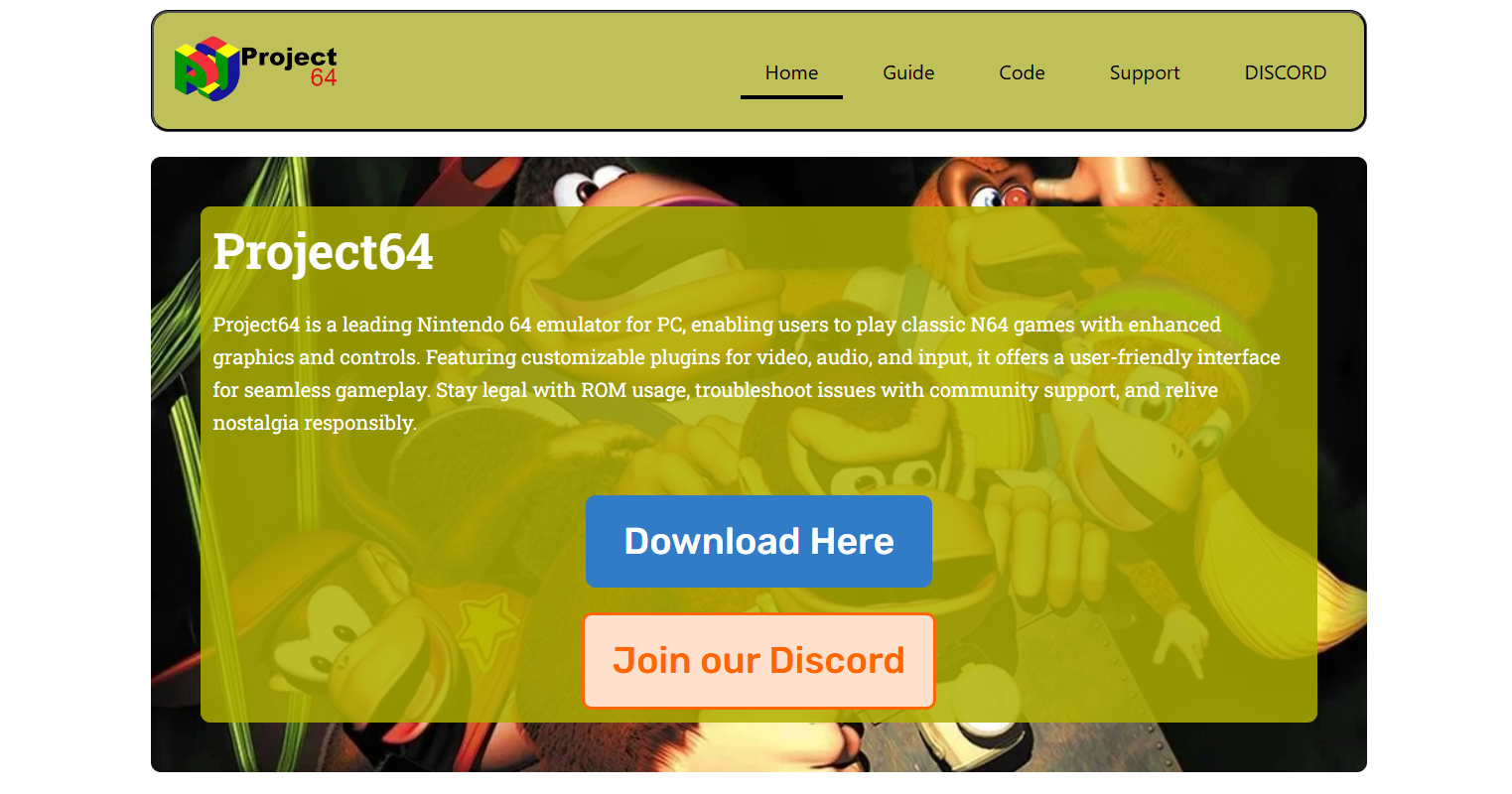Project64 stands as one of the most iconic emulators for playing Nintendo 64 games on Windows PCs. Whether you’re jumping back into Super Mario 64, racing in Mario Kart 64, or exploring The Legend of Zelda: Ocarina of Time, the experience hinges heavily on the emulator’s ability to replicate visuals faithfully. At the heart of this process are graphics plugins, a feature that allows users to fine-tune visual output, resolution, texture quality, and performance.
For anyone serious about N64 emulation, understanding how Project64 graphics plugin system works can dramatically improve the gameplay experience. Let’s walk through everything you need to know about Project64 and its plugin capabilities.
Foundation of Project64’s Plugin Architecture
Unlike many modern emulators with built-in settings, Project64 follows a modular plugin system. This means audio, input, and graphics functionalities are handled through separate DLL files known as plugins. These plugins can be replaced or customized depending on what the user wants to improve—graphics quality, speed, or compatibility.
The graphics plugin is one of the most important parts of this system. It dictates how textures are rendered, what resolution the game outputs, and how accurately the emulator replicates the visuals of original hardware.
Key Graphics Plugins Compatible with Project64
Over the years, the Project64 community and developers have crafted a wide range of graphics plugins. Each has its strengths and weaknesses, offering different trade-offs between performance and visual fidelity.
Jabo’s Direct3D
Jabo’s plugin is the default graphics engine bundled with many Project64 releases. It’s user-friendly, stable, and performs well on most Windows systems. While it doesn’t support every advanced feature, it’s great for newcomers and supports high compatibility with popular titles.
- Pros: Easy to configure, fast on older hardware, minimal setup
- Cons: Lacks advanced rendering options, less support for high-res textures
Glide64
This plugin provides high-quality graphics rendering using OpenGL, mimicking the original N64’s Voodoo graphics system. Glide64 is favored for accuracy and visual detail, and it works great for users looking to play with high-resolution texture packs or use widescreen hacks.
- Pros: Accurate graphics emulation, supports texture enhancement, wide compatibility
- Cons: Requires more GPU power, not as beginner-friendly
GLideN64
The most advanced and actively developed graphics plugin for N64 emulators, GLideN64 builds on the legacy of Glide64 while integrating modern rendering techniques like HD textures, shader effects, anti-aliasing, and support for true widescreen.
- Pros: Best visuals, modern rendering features, great for HD mods
- Cons: Heavier on system resources, complex settings for casual users
Customizing Graphics Settings for Better Visuals
One of the biggest reasons to use Project64 is its flexibility. Users can tweak a wide range of graphics settings to match their preferences and hardware capabilities. Here’s a breakdown of what you can adjust in the graphics plugin menus:
Resolution Scaling
Increasing internal resolution allows games to look sharper and clearer than they ever did on original hardware. This is ideal for large displays and 4K monitors. Just keep in mind that higher resolutions require more GPU power.
Texture Filtering
This smooths out blurry or pixelated textures. Some plugins let you toggle between bilinear, trilinear, or nearest-neighbor filtering, depending on whether you want authentic visuals or improved clarity.
Frame Buffer Effects
Certain effects, like motion blur and reflections, use the N64’s framebuffer. While these can be demanding to emulate, enabling them ensures more accurate visual representation in games like GoldenEye 007 or Perfect Dark.
Anisotropic Filtering and Anti-Aliasing
These modern techniques drastically improve image quality by reducing jagged edges and enhancing surface clarity. They’re not supported by all plugins but can provide a major visual boost with GLideN64.
Using Texture Packs to Enhance Graphics
Beyond the built-in enhancements, Project64 supports high-resolution texture packs when paired with plugins like GLideN64 or Glide64. Fans have re-created or upscaled textures for many classic games, offering near-HD quality visuals.
To use them:
- Download the texture pack for your chosen game.
- Place the textures in the correct folder inside Project64’s directory (usually Plugin/GFX/hires_texture/).
- Enable the texture enhancement feature in your graphics plugin settings.
This simple change can completely transform games like Majora’s Mask, giving them a modern, polished look while preserving core gameplay.
Managing Compatibility and Game Glitches
Even with advanced plugins, emulating a console like the N64 comes with challenges. Some titles may experience glitches, missing textures, or performance drops depending on the selected plugin.
That’s why Project64 lets you switch plugins per game. If one plugin doesn’t play well with a title, you can try another without changing the global emulator settings.
A few useful practices:
- Use Jabo’s plugin for older or less demanding titles.
- Switch to GLideN64 for graphics-intensive games or when using texture packs.
- Consult online compatibility lists and forums for plugin recommendations per game.
Performance Tips for Smoother Emulation
Visual fidelity is important, but so is performance. Here are a few tips to ensure smooth gameplay without sacrificing too many graphics enhancements:
- Lower resolution if your GPU struggles with 4K or HD settings.
- Disable anti-aliasing for a significant boost on weaker hardware.
- Turn off framebuffer effects unless absolutely needed for gameplay visuals.
- Update your GPU drivers to ensure maximum compatibility with modern rendering plugins.
These tweaks can often eliminate stuttering, reduce graphical bugs, and keep your frame rate close to the original N64’s 30–60 FPS, depending on the game.
Running Project64 on Modern Systems
Project64 is fully compatible with Windows 10 and 11, and recent versions of the emulator have improved plugin support for newer operating systems. Still, a few key setup steps help ensure optimal performance:
- Run Project64 as administrator to ensure plugin DLLs load properly.
- Disable DPI scaling if you encounter window resolution issues.
- Use the latest stable version of GLideN64 or your preferred plugin.
Thanks to the open-source community, these plugins are constantly being improved. Checking for updates regularly ensures you’re getting the most stable and visually impressive results.
Community Contributions and Open Source Support
Graphics plugins for Project64 wouldn’t be what they are without the efforts of dedicated fans and developers. The community behind Glide64, GLideN64, and other tools has kept N64 emulation alive for decades, adapting to changing hardware and user expectations.
Open source has enabled countless enhancements:
- Cross-platform development using OpenGL and Vulkan
- Bug fixes for hard-to-emulate games
- Support for modern controllers and widescreen resolutions
- Creation of modded builds like Project64k for netplay or Project64 Plus for enhanced plugin support
Joining these communities on platforms like GitHub, Reddit, and Discord not only keeps you up to date but gives you a voice in future plugin development.
Conclusion
Project64’s real power lies in its graphics plugin flexibility, offering everything from simple plug-and-play visuals to complex customizations for emulation purists. Whether you’re chasing nostalgia or refining your gameplay to HD standards, choosing the right graphics plugin opens the door to a much better experience.
For newcomers, Jabo’s Direct3D is a solid starting point. For enthusiasts and modders, GLideN64 provides the tools to push visuals well beyond what was ever possible on original hardware. Add in texture packs, shader effects, and widescreen support, and suddenly your old favorites feel brand new again.